The news in brief
- WPS Office it's a suite Delivery to Italy takes one or two business days and powerful that includes Excel, Become e Power point, easy to download and use.
- With WPS Excel, you can create, analyze and share spreadsheets, compatible with formats XLS e XLSX, even offline.
Nowadays, spreadsheets are used to manage data, money, and reports. As students, professionals, and small business owners, you need an excellent Excel tool. WPS Office, an alternative to Excel, is free, powerful, and easy to download and use. This guide will help you download and configure Excel (Excel download) through WPS Office.
WPS Office is a highly regarded Office suite, loved by millions of users. It includes Writer (Word), Spreadsheet (Excel), and Presentation (PowerPoint). Free and easy to use, this Office suite could be your next smart choice if you want a clean and professional experience.
Step 1: Access the official WPS website
In your browser, go to the official WPS Office website: www.wps.com. The main page includes the option to download WPS Office. The main page includes the option to download WPS Office for various operating systems, including iOS, Android, and Mac.
After clicking the Download button, you will have access to a complete WPS Office package, containing Spreadsheet (Excel), Word (Writer) and Presentation (PowerPoint).
Step 2: Start the Excel download
After clicking the download button, the WPS Office installer will begin downloading. It's a lightweight file that takes a little while to install.
Once downloaded, open the file to install it. Select a language, accept the terms and conditions, and follow the simple on-screen steps.
Once you have installed WPS Office, you can find Excel under the name “Spreadsheet” on your desktop or in the Start menu.
Step 3: Open and browse spreadsheets
You have WPS Office installed. So, if you want to use Excel, click "Spreadsheet."
It's an innovative and easy-to-use interface that's very similar to Microsoft Excel. You can create a blank sheet or use dozens of templates (budgets, to-do lists, calendars, and so on).
To learn Excel, you can also visit WPS Academy. This page contains tutorials, video lessons, and tips that will help you become familiar with Excel functions more quickly.
Step 4: Create, save, and share files
Using WPS Excel (spreadsheet), you can:
- Enter and analyze data
- Apply built-in formulas and functions
- insert graphs, charts and pivot tables
- Export to XLS, XLSX, PDF, or CSV files
- Send files via email or cloud systems
Save them locally or save them to WPS Cloud, which offers 1 GB of free storage.
Access PowerPoint and Word tools
Besides Excel, other tasks you are likely to perform with WPS Office include Word and PowerPoint.
To download Powerpoint (Powerpoint download), install WPS Office and launch the presentation. You can also visit the PowerPoint tutorials page. It contains tutorials, templates, and design tips for creating excellent slides.
WPS Office is a complete productivity suite. Whether you're creating spreadsheets, writing, or designing slides, you can do it all in one place.
Benefits of Using WPS Office for Excel
- It can be downloaded and used for free.
- It works on Windows, Mac, Android and iOS
- Easy and quick installation
- Compatibility with Excel file formats, including XLS and XLSX
- Cloud synchronization and readily available templates
- There is no learning curve if you have used Microsoft Excel before.
WPS Office is also an offline application. Therefore, once downloaded, you don't need an internet connection to use Excel files.
Excel templates for faster work
Not sure where to start? WPS Excel offers numerous free templates, including:
- Monthly budget sheets
- Invoice trackers
- Sales Reports
- Employee records
- Expense reports
Browse the WPS Spreadsheet Templates section and find the ones you need.
How to update WPS Office
To ensure that your Excel program functions properly, you should regularly check for updates.
Click Open WPS Office -> Go to Menu -> Select Check for Updates.
This way, you will have the latest version of the WPS Office program with modern tools, features, and security fixes.
FAQs
Q1: Is WPS Excel Download free?
Yes, it's free. It's free to use after downloading without a subscription. Premium features are up to you.
Q2: Can I open Microsoft Excel files with WPS Office?
Yes, you can. WPS Office fully supports both XLS and XLSX. It's easy to open, edit, and save Microsoft Excel files.
Q3: Where can I find Excel templates in WPS?
Launch the WPS spreadsheet, navigate to the Template tab, and search the template library.
Q4: Can I access WPS Excel without internet?
Absolutely! Once you've downloaded and installed WPS Excel, you don't need an internet connection to use it.
Conclusion
Downloading and installing Excel with WPS Office is simple, time-efficient, and free. Do you need to manage your finances, your work, or analyze data? WPS Excel offers it all. It's compatible with all devices and is an excellent alternative to premium versions. Visit the official WPS Office website now to start your Excel journey!
Article published by the editorial staff on July 24, 2025 - 11:46 PM
We are the editorial staff of Cronache della Campania. It may seem like an abstract account, but we can assure you that these articles are always written by a human—in fact, more than one, which is why we use this account. To learn more about our editorial staff, visit the "Editorial Staff" page above in the menu, or at the bottom. Enjoy!






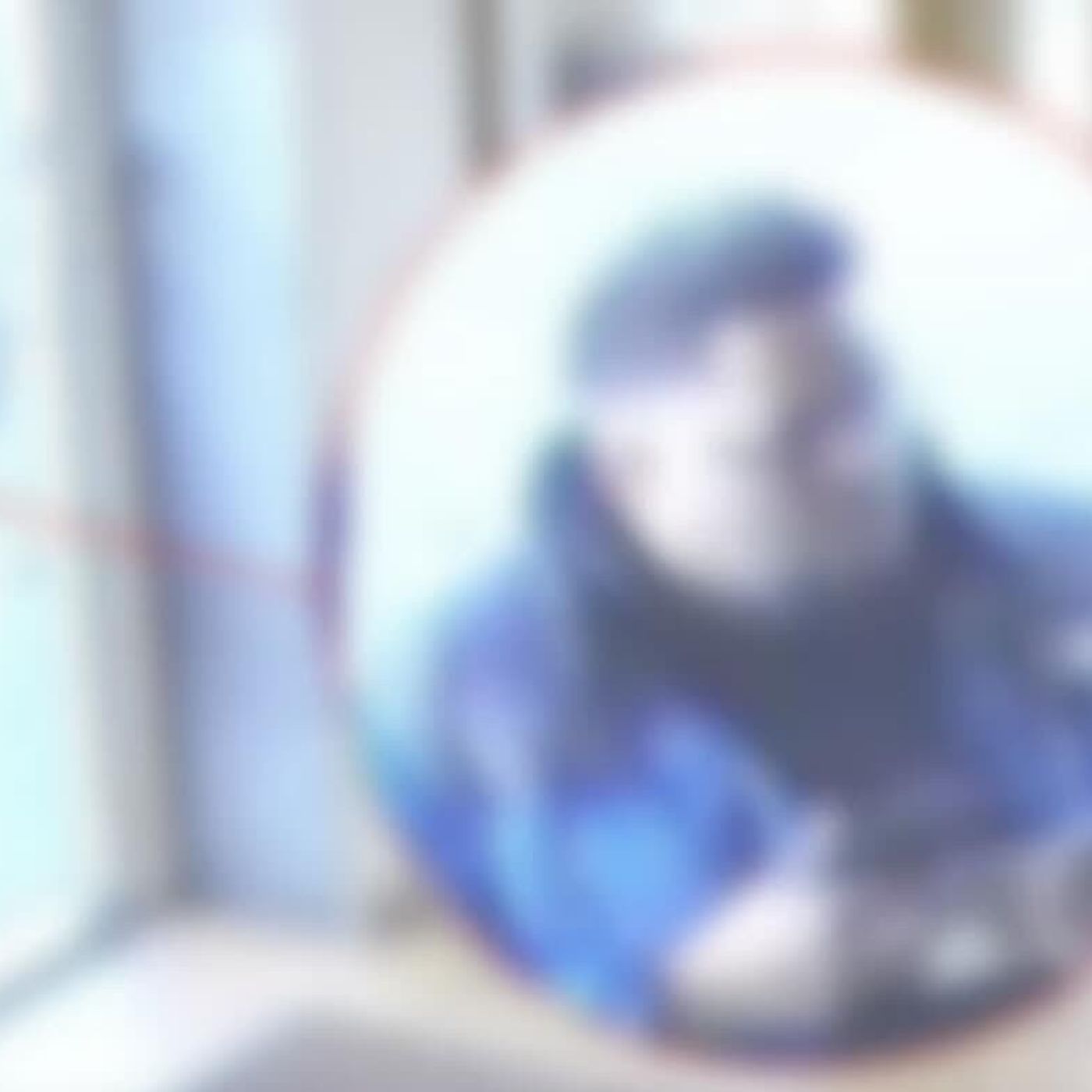






I read the article and it seems interesting, but I'm not sure how to download WPS Office. I tried, but I can't find the right button. Can anyone help me figure out where to download it?